Plex¶
What is it?¶
Plex is a media server.
| Details | |||
|---|---|---|---|
| Project home | Docs | Github | Docker |
URL¶
-
To access Plex, visit
https://plex._yourdomain.com_ -
Login with your Plex account
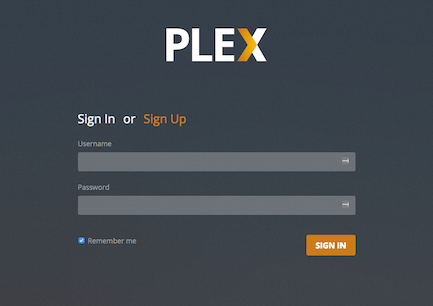
Setup Wizard¶
-
First time you log in, you will be presented with a welcome screen. Click "GOT IT!" to continue.
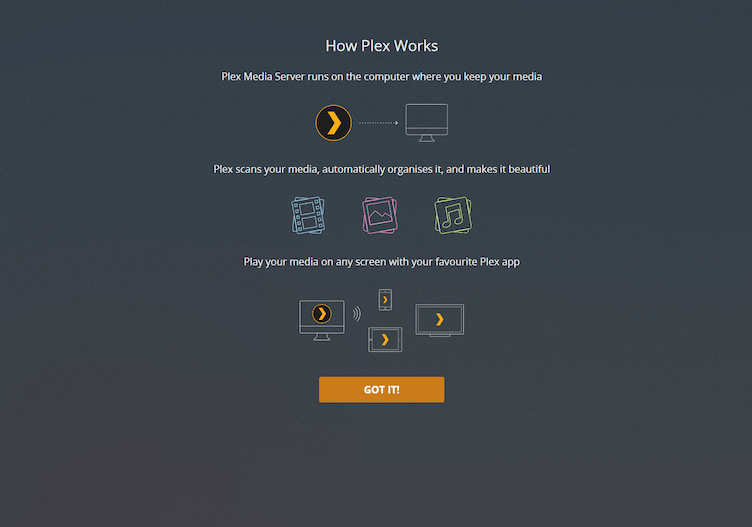
-
Next screen will show you your server, with a randomly generated name. Give it a friendly name and click "NEXT".
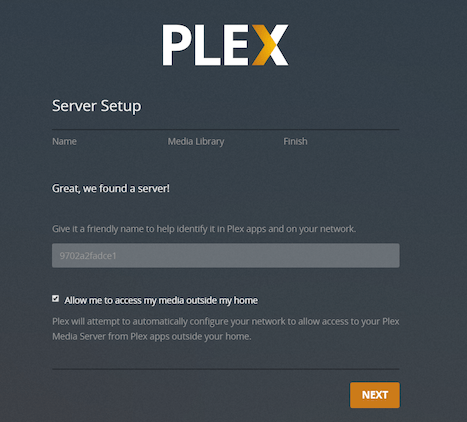
-
On the next screen, click "NEXT" (we will add Libraries later).
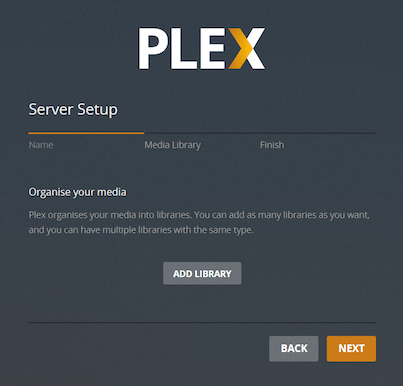
-
Click "DONE".
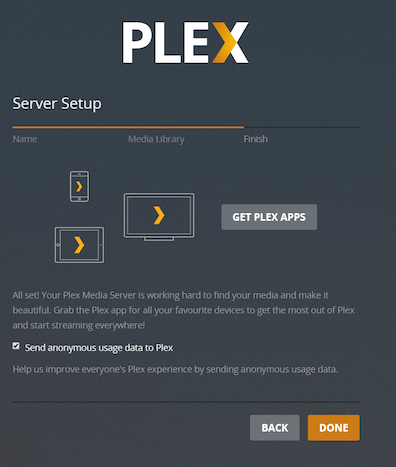
Settings
-
Click the Settings icon (top right) → "Server" (top) → "Library" (left). Click "SHOW ADVANCED" in the upper right.
-
Set the following:
-
"Empty trash automatically after every scan":
enabled-
THIS IS A CHANGE FROM WHEN Plex Autoscan WAS THE DEFAULT
-
Autoscan is now the default scan app, and it does not empty trash
-
-
"Allow media deletion":
enabled -
"Generate video preview thumbnails":
never -
"Generate intro video markers":
never -
"Generate chapter thumbnails":
never -
"Analyze audio tracks for loudness":
never -
"Analyze audio tracks for sonic features":
neverThe reasoning behind disabling these things is mostly related to Google Drive API usage, data transfer, and disk space. Accessing large portions of a given video file to generate thumbnails may generate large numbers of Google Drive API calls, and large amounts of data transfer. Either of these things may result in your account suffering one of the various types of 24-hour bans Google hands out, which may prevent your server from playing media at all. Also, storing these images will greatly inflate the size of
/opt/plex, which can affect the speed of backups, your ability to download, and anything else related to disk space usage. These are generally considered Bad Things, so the recommendation is to avoid the possibility by turning these options off.
-
-
Click "SAVE CHANGES".
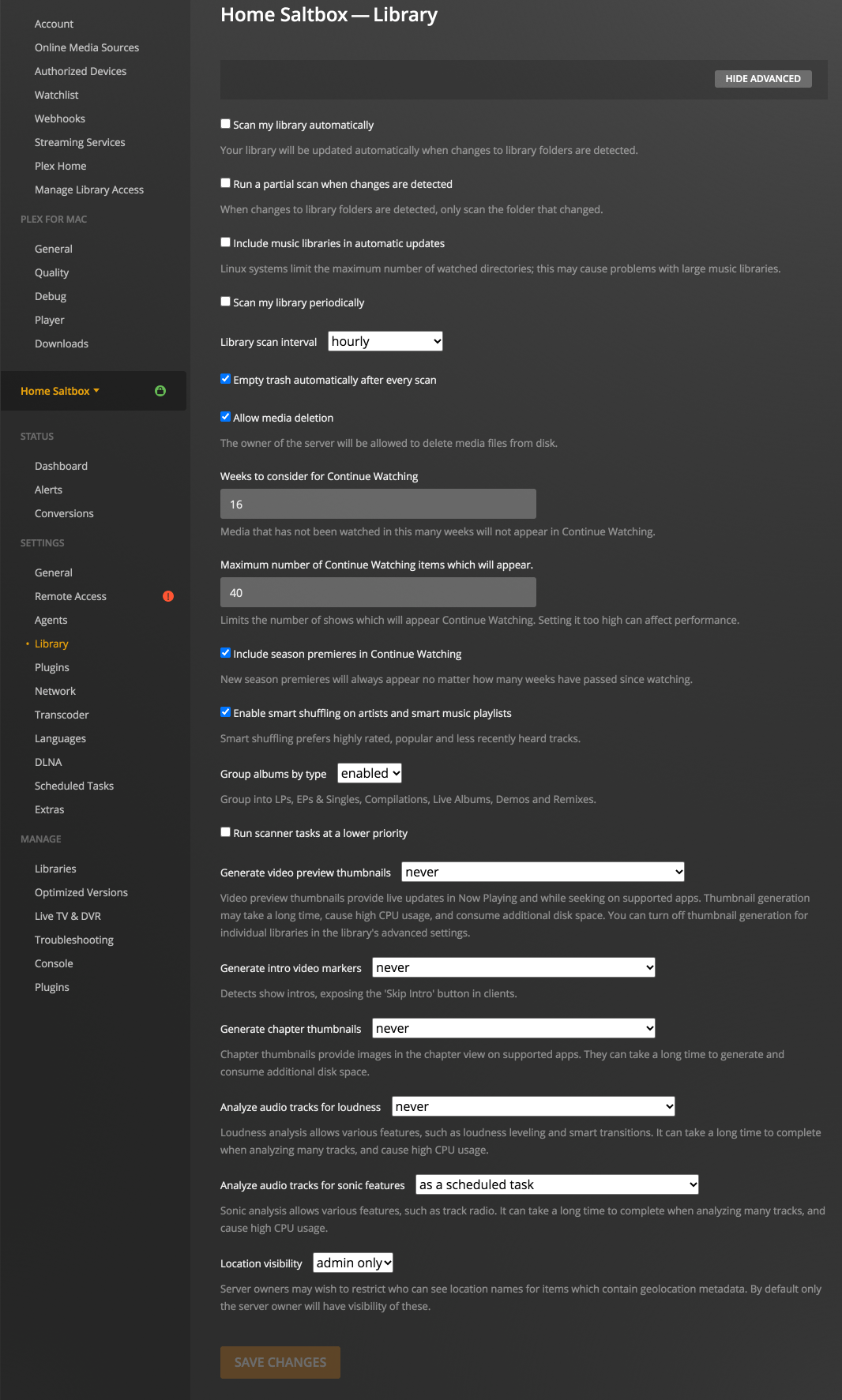
-
Click the Settings icon (top right) → "Server" (top) → "Network" (left).
-
Set the following:
-
"Secure Connections":
Preferred. -
"Enable local network discovery (GDM)":
disabled. -
"Remote streams allowed per user": your preference.
-
"Custom server access URLs" will be prefilled; do not edit this field as it will be overwritten.
-
-
Click "SAVE CHANGES".
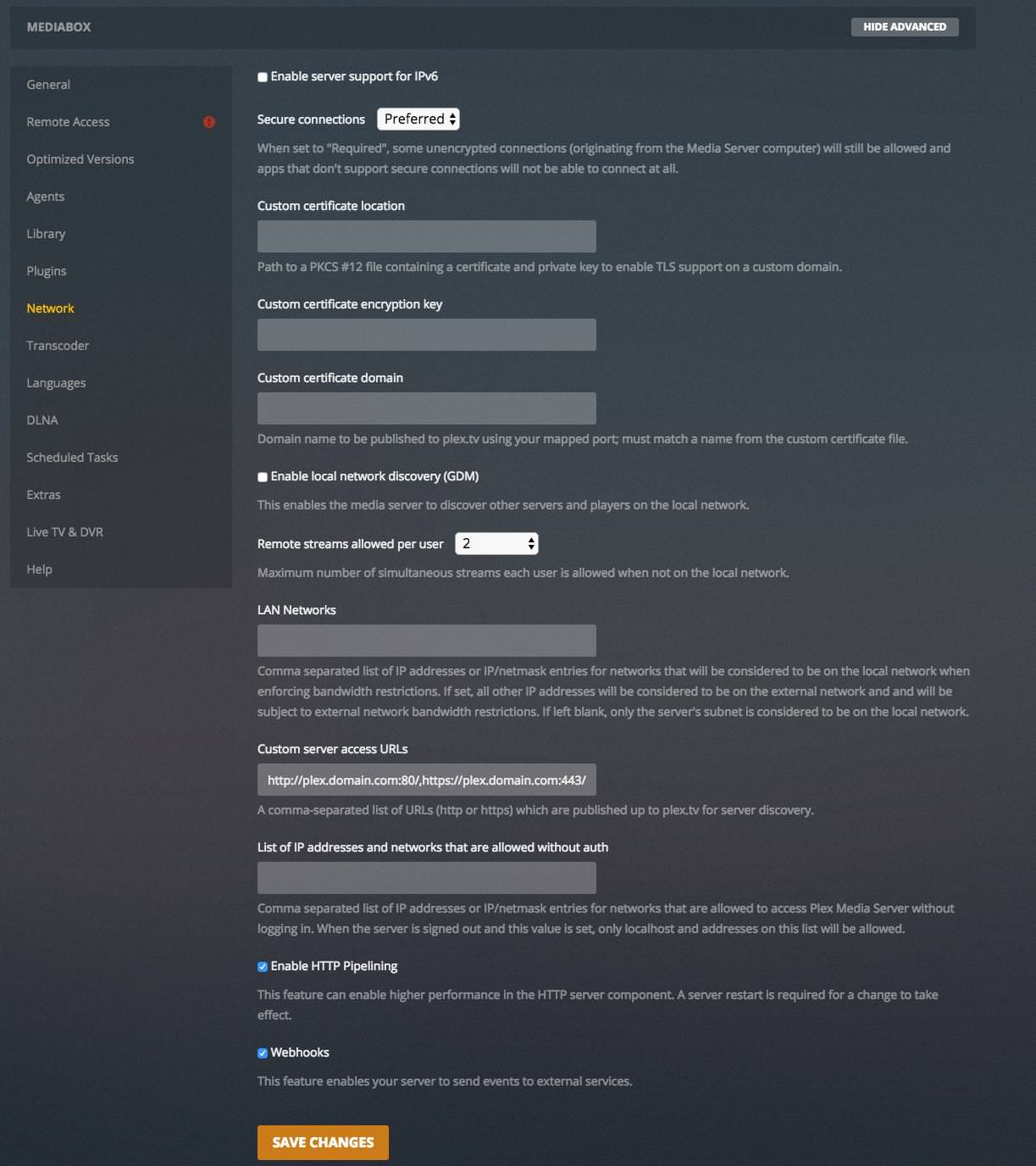
-
Click the Settings icon (top right) → "Server" (top) → "Transcoder" (left).
-
Set the following:
-
"Transcoder temporary directory":
/transcode -
"Transcoder default throttle buffer":
150 -
"Use hardware acceleration when available":
enabled -
"Maximum simultaneous video transcode":
unlimited
-
-
Click "SAVE CHANGES".
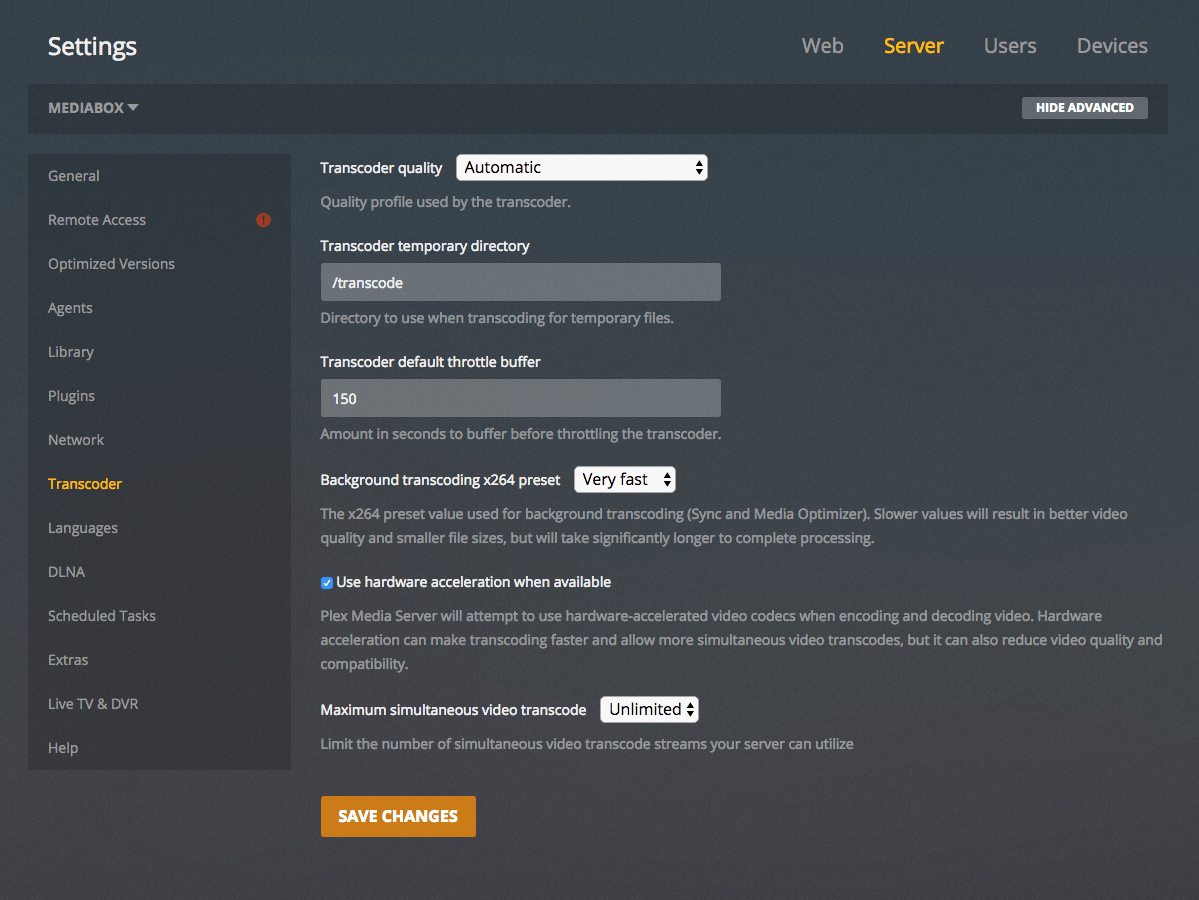
-
Click the Settings icon (top right) → "Server" (top) → "DLNA" (left).
-
Set the following:
-
"Enable the DLNA server":
disabled -
"DLNA server timeline reporting":
disabled
-
-
Click "SAVE CHANGES".
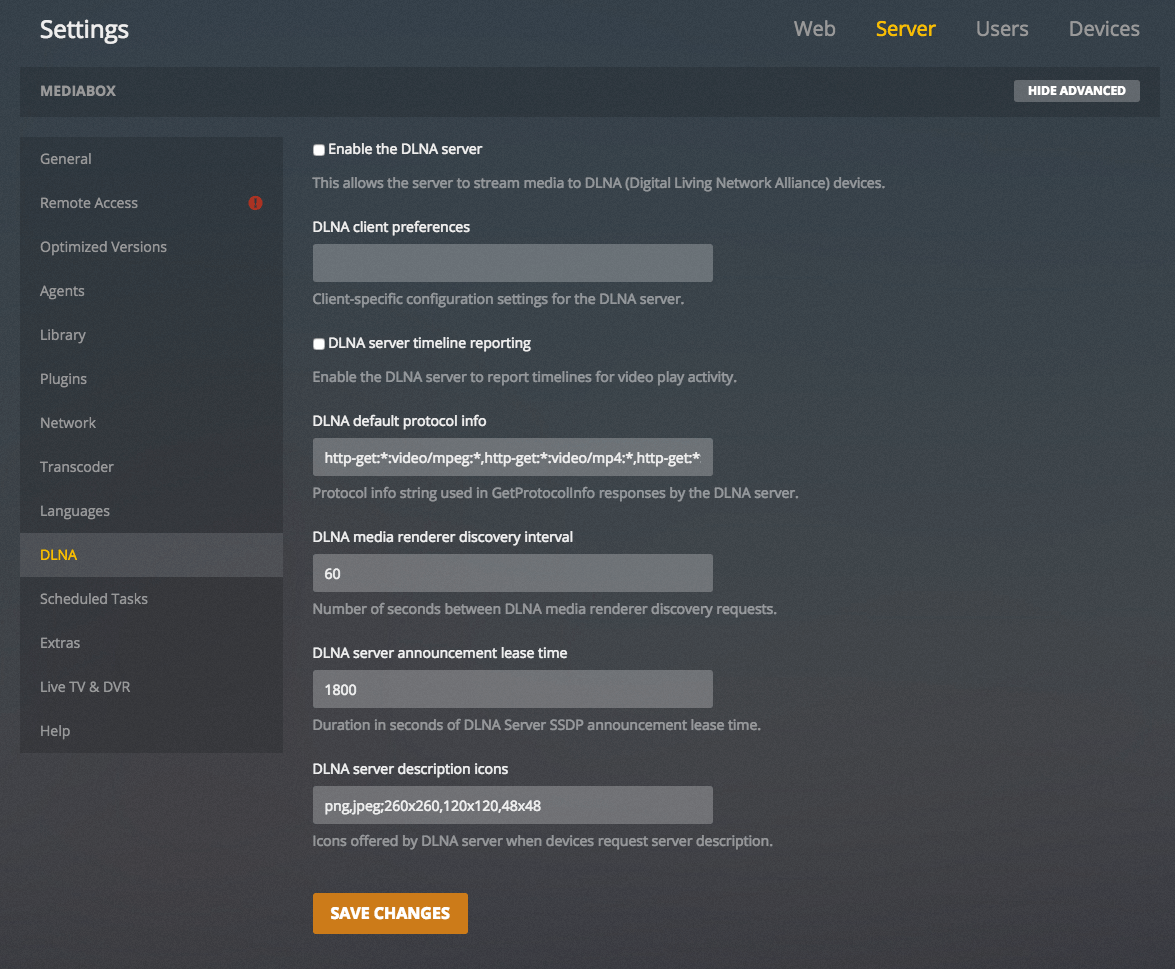
-
Click the Settings icon (top right) → "Server" (top) → "Scheduled Tasks" (left).
-
Set the following:
-
"Update all libraries during maintenance":
disabled -
"Upgrade media analysis during maintenance":
disabled -
"Perform extensive media analysis during maintenance":
disabled
-
-
Click "SAVE CHANGES".
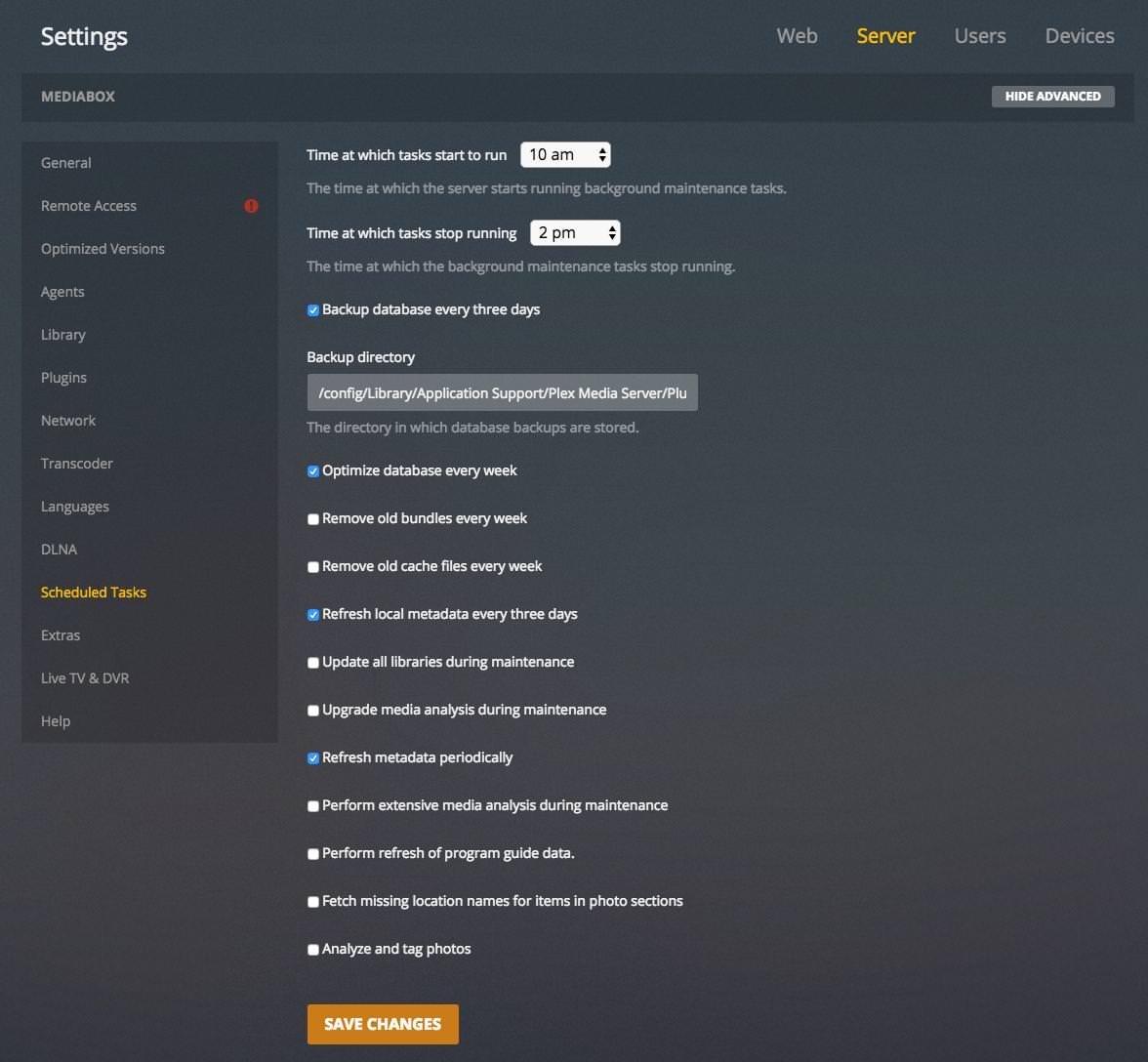
-
Click the Settings icon (top right) → "Server" (top) → "Remote Access" (left).
-
Click the grey button labelled "Disable Remote Access"
- You will see a scary warning. You are sure, so click the red "Disable" button.
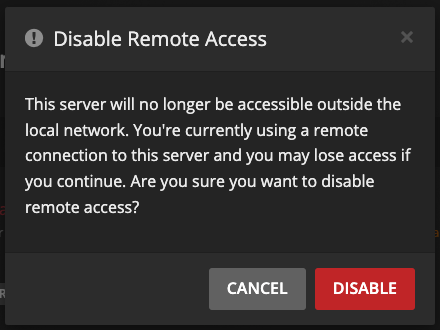
Add Media Libraries¶
In this section, we will add two libraries: one for Movies and one for TV.
Note: If you would like to have custom Plex libraries (more than just a Movies and TV one), see Customizing Plex Libraries.
Libraries
-
In the main Plex screen (Home icon on the top left), click "+" next to "LIBRARIES".

-
In the "Add Library" window, select "Movies" and click "NEXT".

-
Click "BROWSE FOR MEDIA FOLDER".
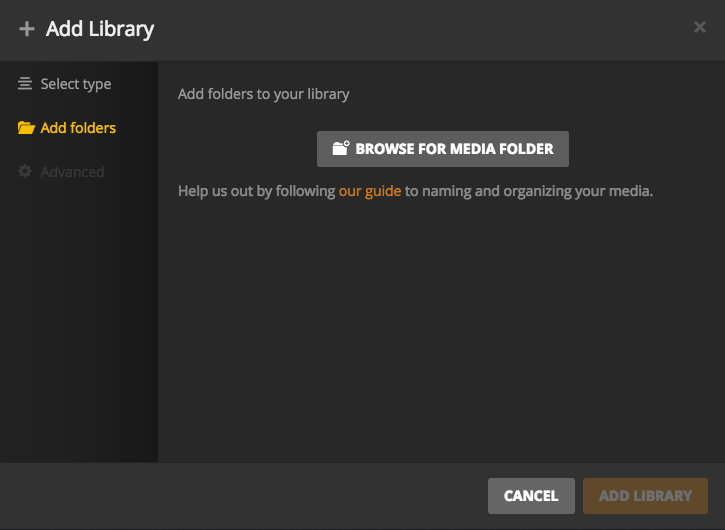
-
Navigate to
/mnt/unionfs/Media/Movies, and then click the "ADD" button.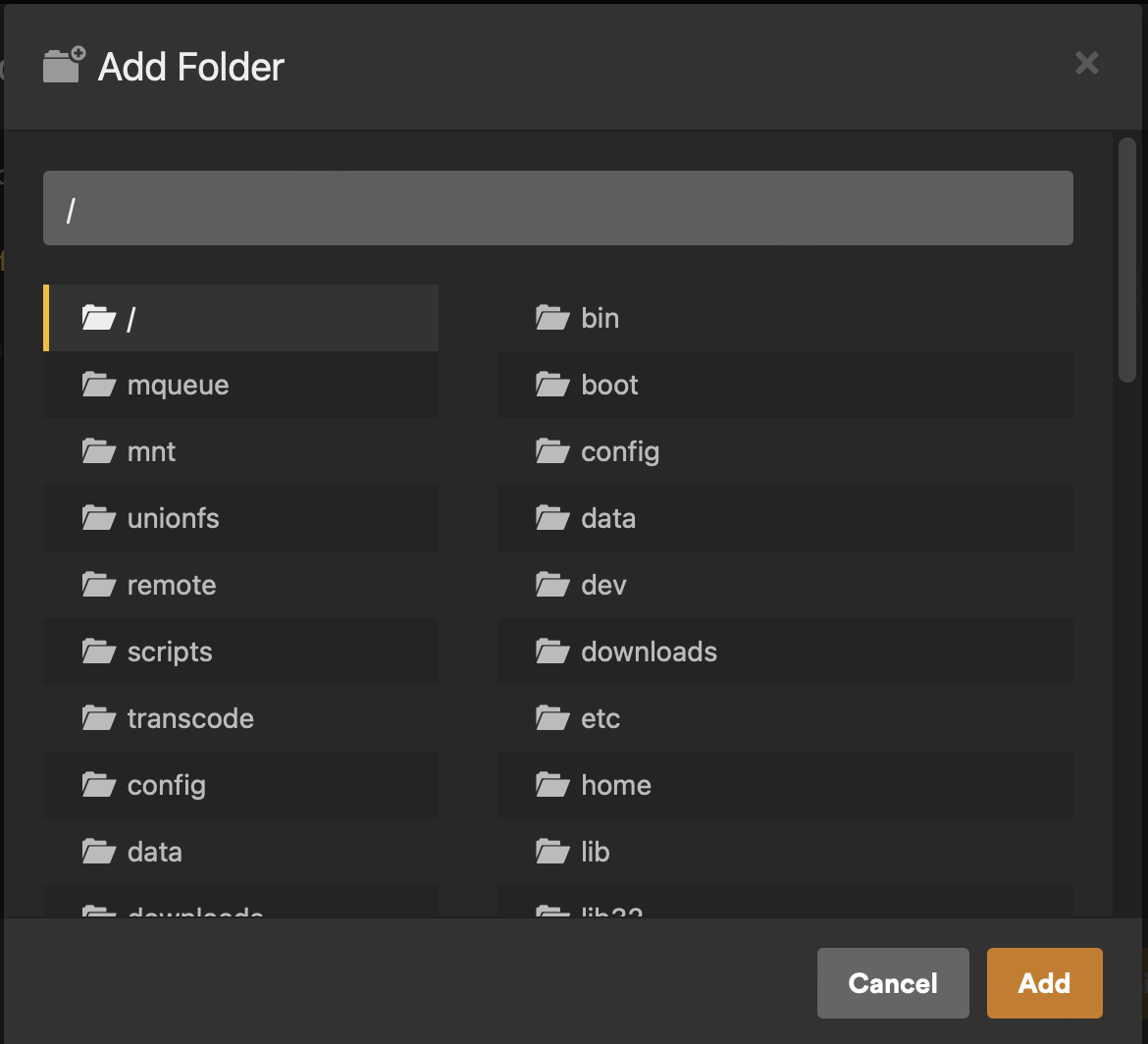
-
You will now see
/mnt/unionfs/Media/Moviesin the text box (don't click "ADD LIBRARY" yet).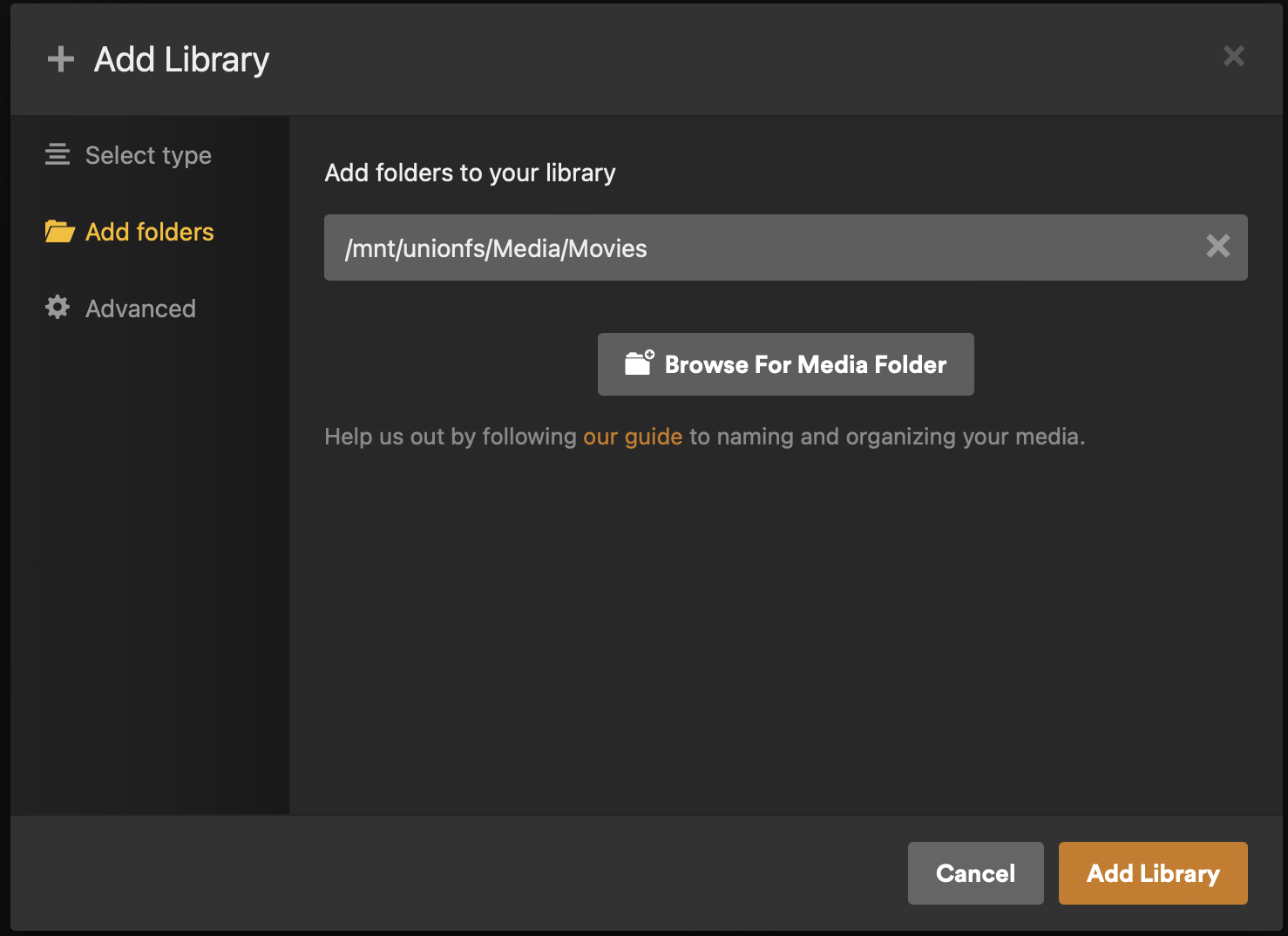
-
Click "Advanced" on the left.
-
Set the following:
-
"Enable Cinema Trailers":
disabled(optional) -
"Enable video preview thumbnails":
disabled -
"Find trailers and extras automatically (Plex Pass required)":
disabled(optional)
-
-
Click "ADD LIBRARY".

-
In the main Plex screen (Home icon on the top left), click "+" next to "LIBRARIES".

-
In the "Add Library" window, select "TV Shows" and click "NEXT".
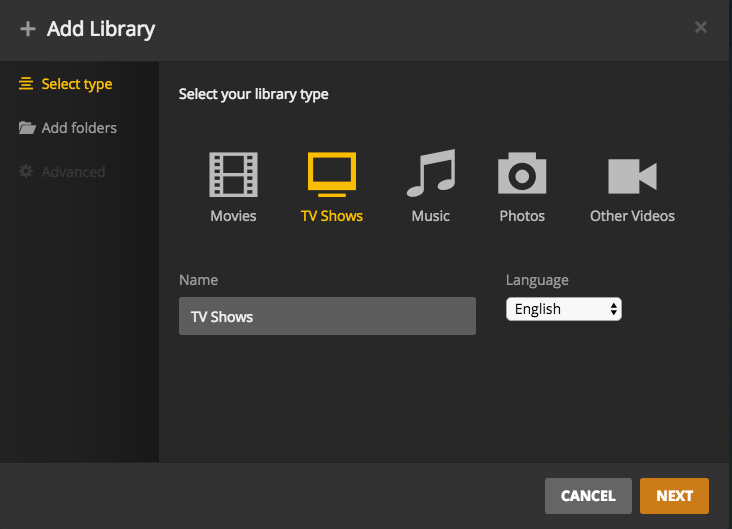
-
Click "BROWSE FOR MEDIA FOLDER".
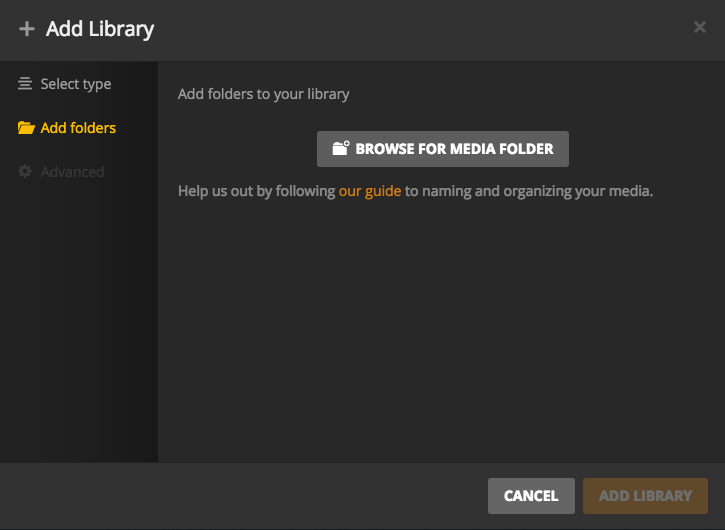
-
Navigate to
/mnt/unionfs/Media/TV, and then click the "ADD" button.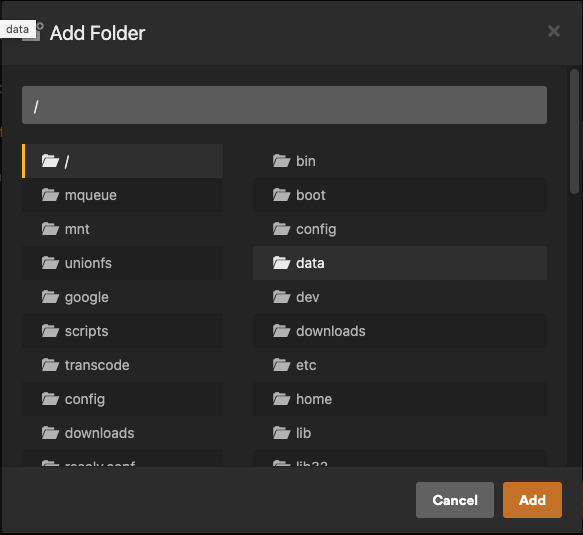
-
You will now see
/mnt/unionfs/Media/TVin the text box (don't click "ADD LIBRARY" yet).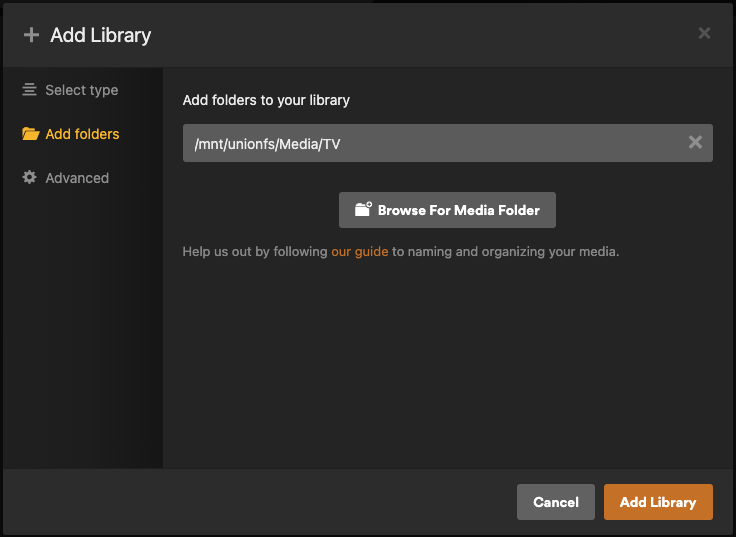
-
Click "Advanced" on the left.
-
Set the following:
-
"Enable video preview thumbnails":
disabled -
"Find trailers and extras automatically (Plex Pass required)":
disabled(optional)
-
-
Click "ADD LIBRARY".
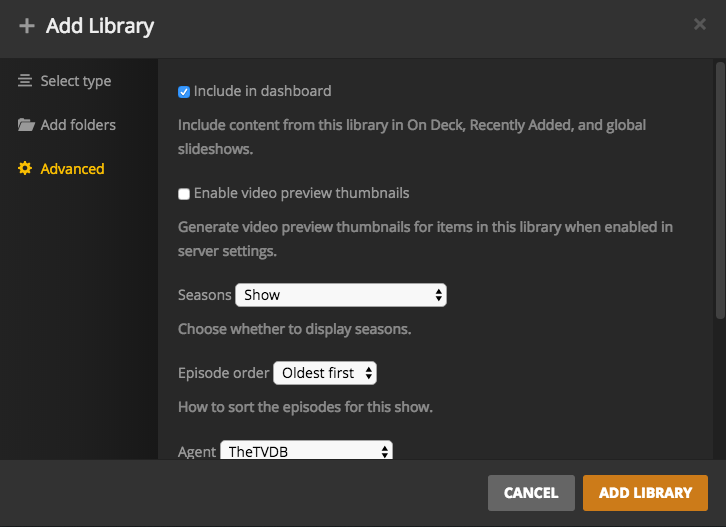
Scan Media libraries¶
As mentioned in the Introduction page, Autoscan will automatically scan the media files into Plex as they are downloaded, but this will require the Plex database to not be completely empty. So for every new library that is added, a one-time, manual scan is required.
To do so:
-
Click the 3 dots next to a Plex library.
-
Select "Scan Library Files".
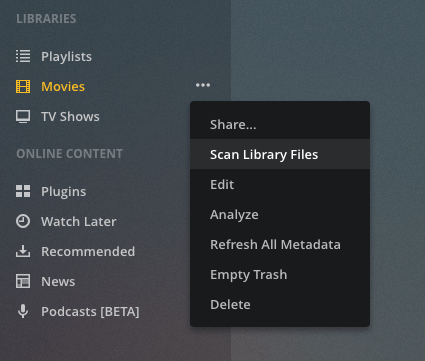
- Repeat steps 1-2 for each library.
Webtools¶
If you want to install Webtools for Plex, set:
plex_plugin_webtools: true
in the inventory and run [or rerun] the plex tag:
sb install plex
To set up Webtools and install 3rd party add-ons, go to https://plex-webtools._yourdomain.com_ and log in with your Plex account.
Next¶
Are you setting Saltbox up for the first time? Continue to Autoscan.