Google Permissions¶
This guide will show you how to verify that your Google account has the correct permissions required for the shared drive creation.
It's assuming you're working through the steps from here.
NOTE: This guide is assuming a Google Gsuite Business/Workspace account.
-
Go to https://admin.google.com; from the left-hand menu select "Apps > Google Workspace > Drive and Docs":
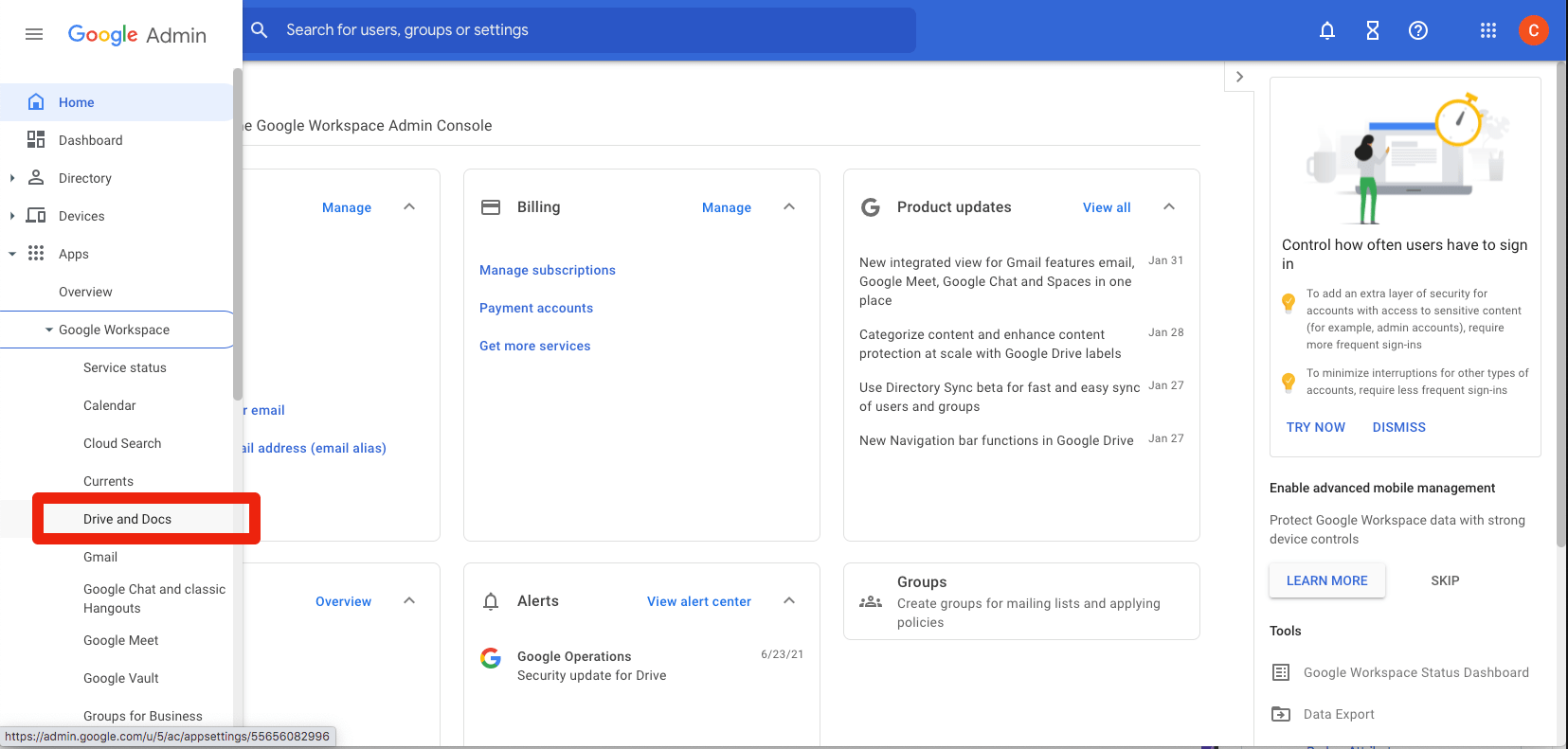
-
Verify that Drive is turned on for your organization:
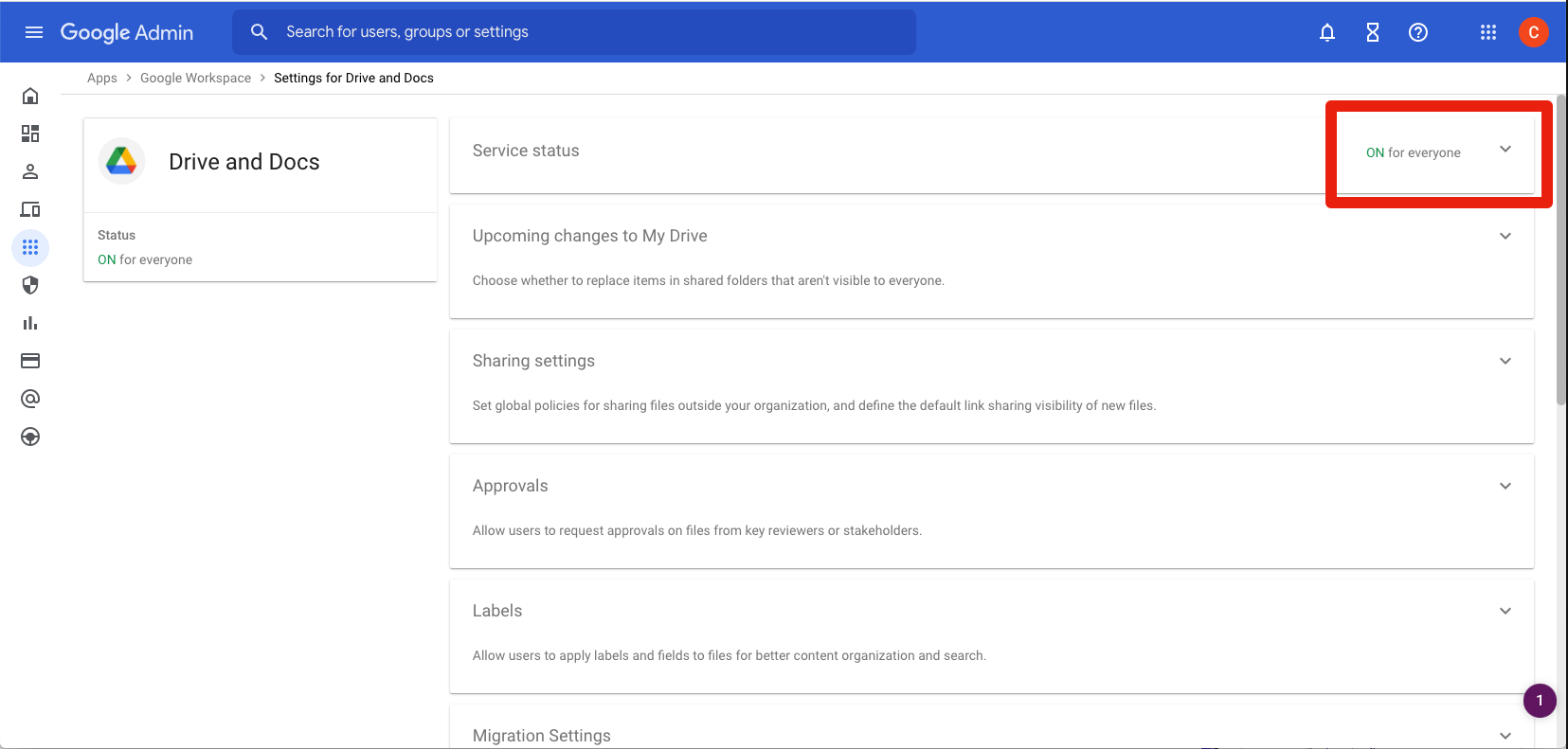
-
If it is not, click on the triangle on the right of that section and enable it if needed. After clicking "SAVE" [if you changed the setting] click back to "Settings for Drive and Docs":
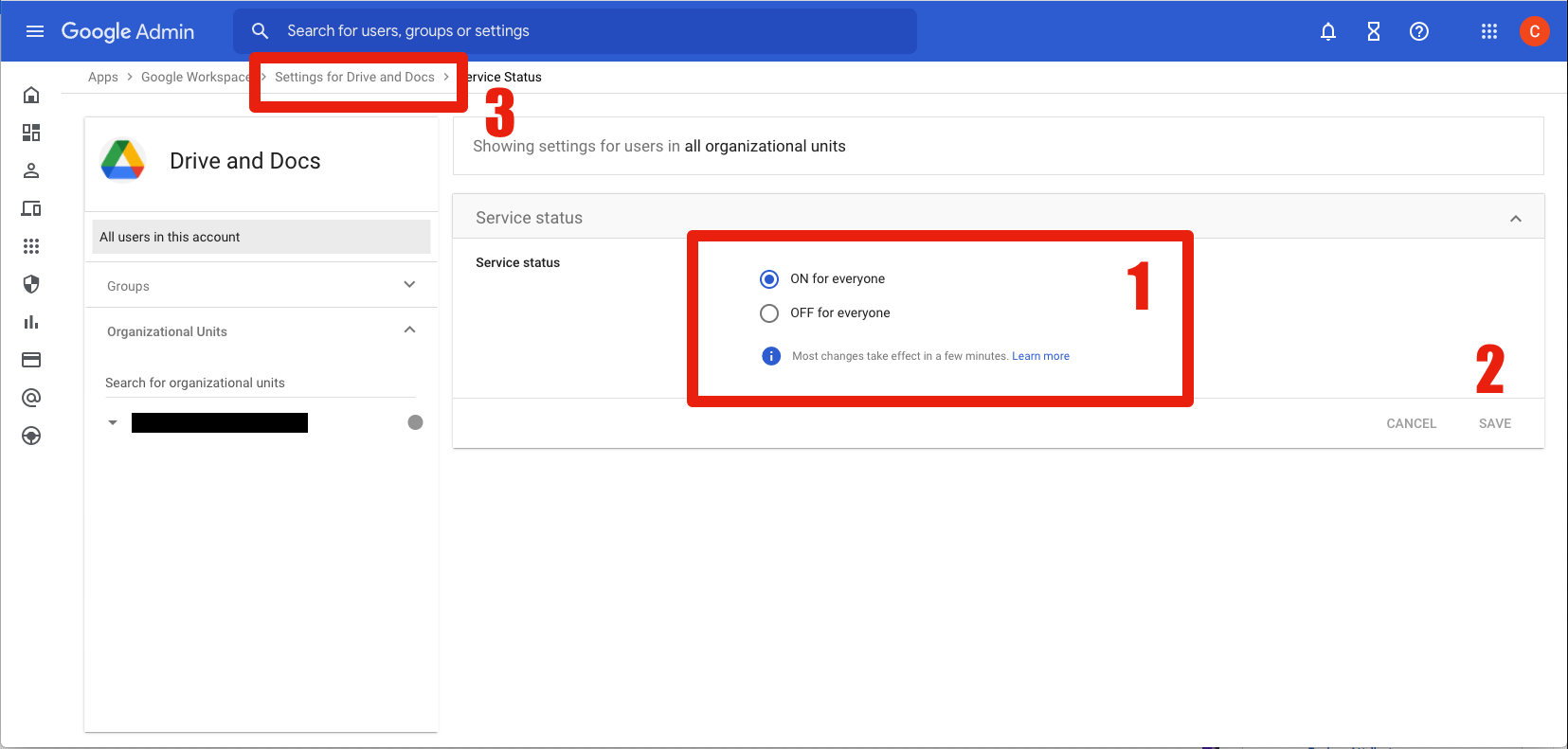
-
Back on the that screen, click on the "Sharing settings" section:
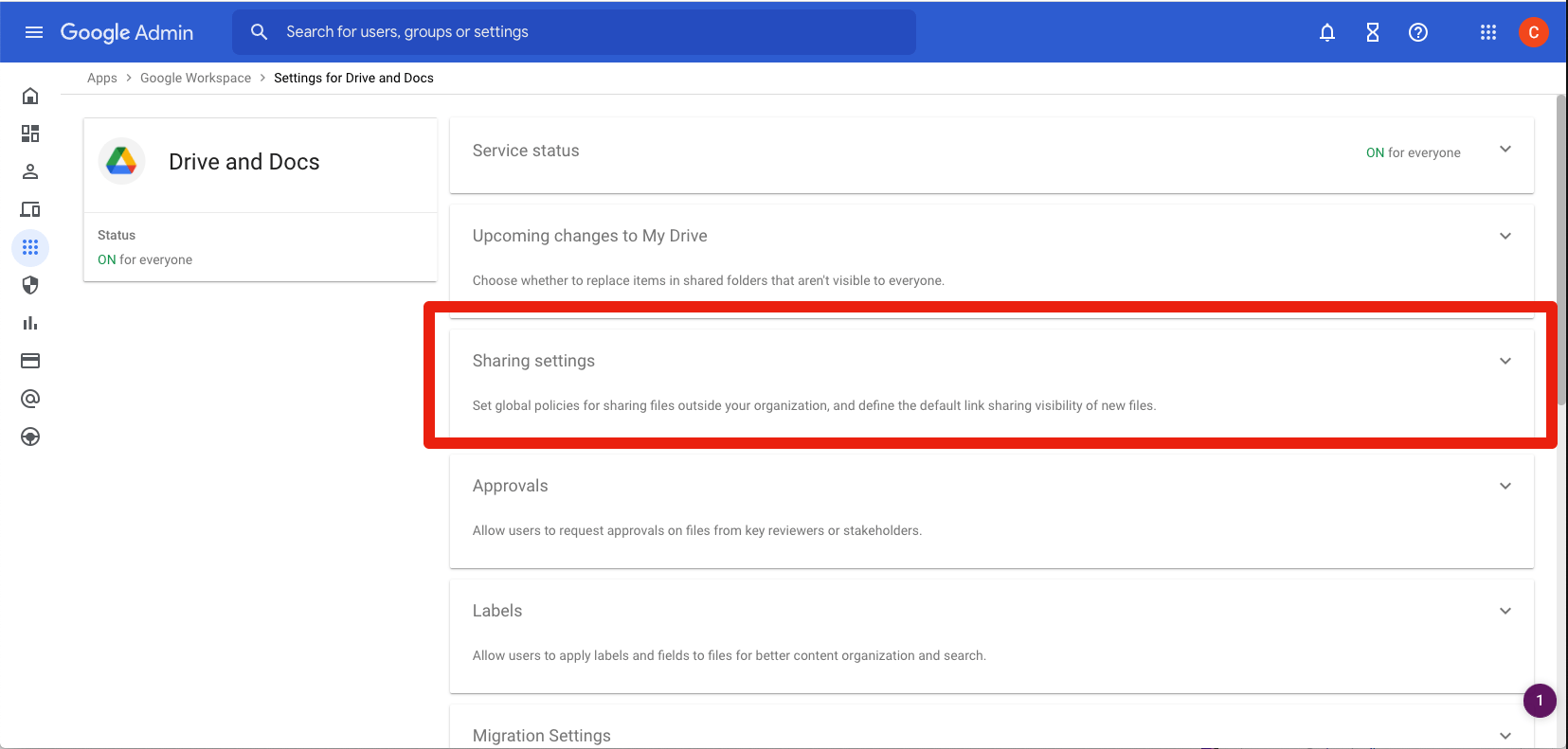
-
Scroll down and verify that your "Shared Drive Settings" match these. Change them if required and save:
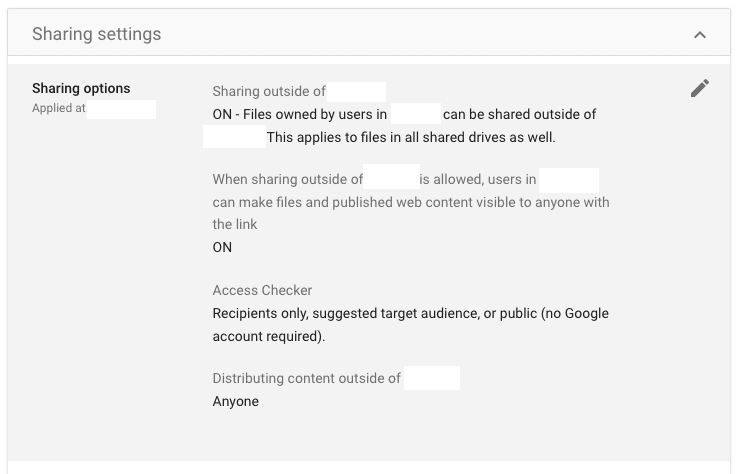
-
Scroll down to "Shared drive creation" and verify that your settings match these:
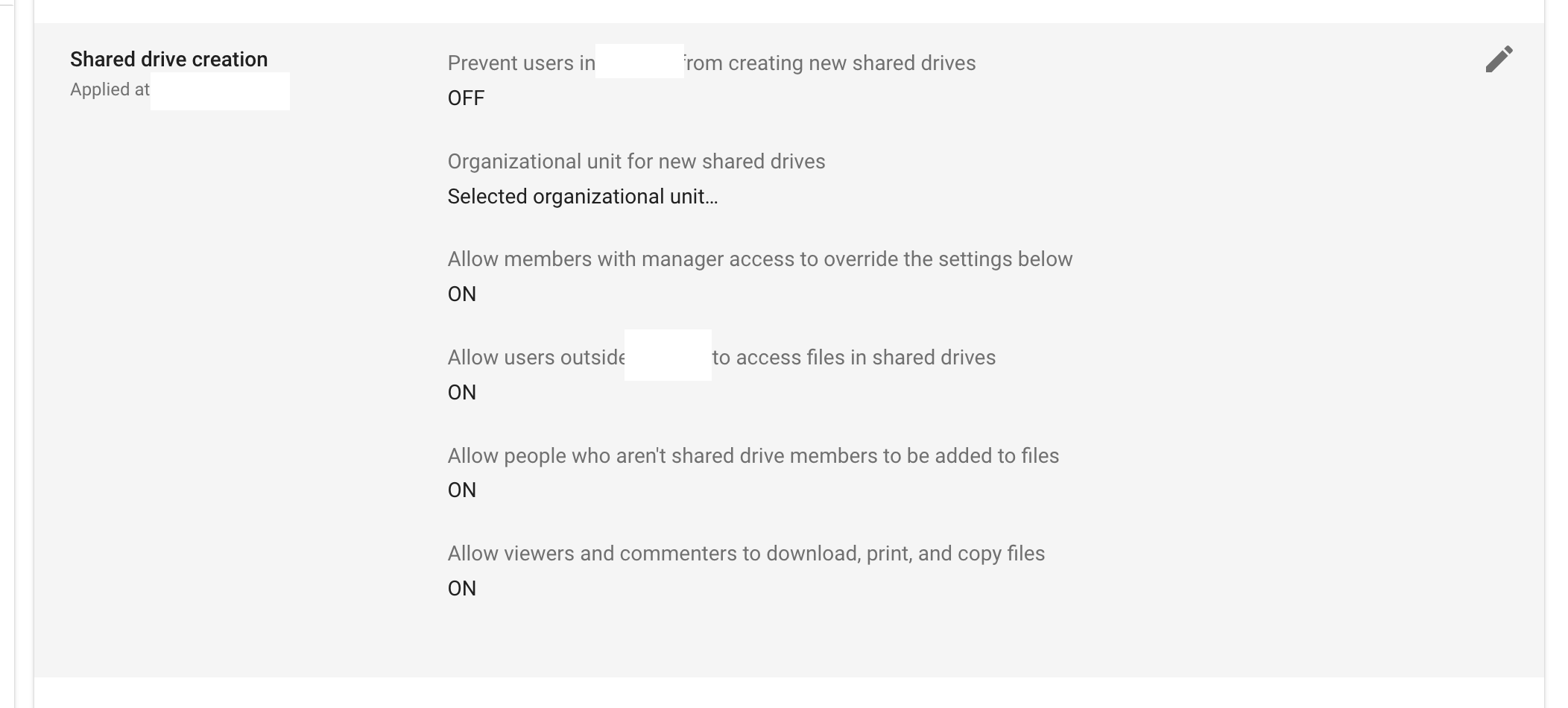
-
You're done.
If you are going through the manual rclone instructions, continue with the next step