Creating an rclone remote for Google Drive¶
This article describes how to create an rclone remote for Google Drive
This article walks through creating a Google Drive remote, but basically the same process is followed for any type of remote; dropbox, sftp, whatever. Choose the desired type of remote in step 4 and follow the prompts.
Prerequisites¶
To go through this process, you will need the following:
-
either one of these for your Google account:
a. ClientID/Secret
b. Service Account JSON file(s)
-
The project associated with these needs to be set to "external". See step 9 on this page.
- rclone installed on your saltbox machine [which means the preinstall has been run]
- rclone [same or higher version as on the saltbox machine] and a web browser installed on a machine local to you [this machine needs a GUI]. NOTE: this should be the same machine on which you are sshed to the saltbox server, as you will have to copy-paste a very long token a bit later.
Walkthrough¶
-
Run the following command:
rclone config -
Type
nfor "New remote" and press Enter.$ rclone config 2022/02/26 15:29:40 NOTICE: Config file "/Users/geezer/.config/rclone/rclone.conf" not found - using defaults No remotes found - make a new one n) New remote s) Set configuration password q) Quit config n/s/q> n -
For "name", type in the name of your choice and and press Enter. [This name is arbitrary, aside from rclone's limitations on name; we're using
googlein this example]n/s/q> n name> google -
For "Type of storage", type in
drive, or the corresponding number, and press Enter. Note that this list is constantly changing, will be much longer, and the numbers won't match what's shown here. Read what's on the screen.Option Storage. Type of storage to configure. Enter a string value. Press Enter for the default (""). Choose a number from below, or type in your own value. 1 / 1Fichier \ "fichier" ... 15 / Google Cloud Storage (this is not Google Drive) \ "google cloud storage" 16 / Google Drive \ "drive" 17 / Google Photos \ "google photos" ... 45 / seafile \ "seafile" Storage> drive -
Client ID and Secret:
Enter the Client ID and Client Secret when prompted
Storage> drive Option client_id. Google Application Client Id Setting your own is recommended. See `https://rclone.org/drive/#making-your-own-client-id` for how to create your own. If you leave this blank, it will use an internal key which is low performance. Enter a string value. Press Enter for the default (""). client_id> JOHNNYJOEYDEEDEE Option client_secret. OAuth Client Secret. Leave blank normally. Enter a string value. Press Enter for the default (""). client_secret> OZZYTONYGEEZERBILLLeave the Client ID and Client Secret blank when prompted
Storage> drive Option client_id. Google Application Client Id Setting your own is recommended. See https://rclone.org/drive/#making-your-own-client-id for how to create your own. If you leave this blank, it will use an internal key which is low performance. Enter a string value. Press Enter for the default (""). client_id> Option client_secret. OAuth Client Secret. Leave blank normally. Enter a string value. Press Enter for the default (""). client_secret> -
For the "Scope that rclone should use when requesting access from drive", type in
drive, or the corresponding number (i.e.1), to select "Full access all files, excluding Application Data Folder", and press Enter.Option scope. Scope that rclone should use when requesting access from drive. Enter a string value. Press Enter for the default (""). Choose a number from below, or type in your own value. 1 / Full access all files, excluding Application Data Folder. \ "drive" 2 / Read-only access to file metadata and file contents. \ "drive.readonly" / Access to files created by rclone only. 3 | These are visible in the drive website. | File authorization is revoked when the user deauthorizes the app. \ "drive.file" / Allows read and write access to the Application Data folder. 4 | This is not visible in the drive website. \ "drive.appfolder" / Allows read-only access to file metadata but 5 | does not allow any access to read or download file content. \ "drive.metadata.readonly" scope> 1 -
For "ID of the root folder", leave blank and press Enter.
Option root_folder_id. ID of the root folder. Leave blank normally. Fill in to access "Computers" folders (see docs), or for rclone to use a non root folder as its starting point. Enter a string value. Press Enter for the default (""). root_folder_id> -
For "Service Account Credentials JSON file path":
leave blank and press Enter
Option service_account_file. Service Account Credentials JSON file path. Leave blank normally. Needed only if you want use SA instead of interactive login. Leading `~` will be expanded in the file name as will environment variables such as `${RCLONE_CONFIG_DIR}`. Enter a string value. Press Enter for the default (""). service_account_file>Enter the path to a service account JSON file and press Enter
Option service_account_file. Service Account Credentials JSON file path. Leave blank normally. Needed only if you want use SA instead of interactive login. Leading `~` will be expanded in the file name as will environment variables such as `${RCLONE_CONFIG_DIR}`. Enter a string value. Press Enter for the default (""). service_account_file> /path/to/service-account.json -
For "Edit advanced config", type
nand press Enter.Edit advanced config? y) Yes n) No (default) y/n> n -
For "Use auto config?", type
nfor "...remote or headless machine" and press Enter.If you entered a service account above, skip to step 17.
Use auto config? * Say Y if not sure * Say N if you are working on a remote or headless machine y) Yes (default) n) No y/n> n -
In the next section, follow the instructions on your local machine.
Option config_token. For this to work, you will need rclone available on a machine that has a web browser available. For more help and alternate methods see: https://rclone.org/remote_setup/ Execute the following on the machine with the web browser (same rclone version recommended): rclone authorize "drive" "eyJjbGllbnRfaWQiOiI2OTUxMzMzNjg1ODMtcmU5MmE3Y3F0cGdqc2JvOGlscGwxamIzN2draXRibmwuYXBwcy5nb29nbGV1c2VyY29udGVudC5jb20iLCJjbGllbnRfc2VjcmV0IjoiOVRCQ2p2WHBlNlhxaFlPUG5JUGpRTkdIIiwic2NvcGUiOiJkcml2ZSJ9" Then paste the result. Enter a value. config_token> -
If asked to login, use the Google Drive account you want to store your data in.

-
Give access by clicking "Allow".
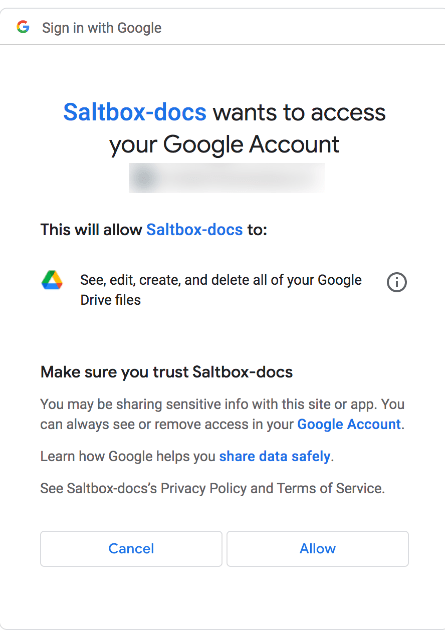
-
The browser should report success.
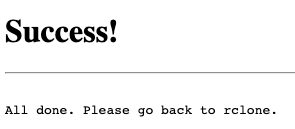
-
And a token should show up in the terminal on your local computer:
2022/05/09 22:56:09 NOTICE: Log in and authorize rclone for access 2022/05/09 22:56:09 NOTICE: Waiting for code... 2022/05/09 22:56:16 NOTICE: Got code Paste the following into your remote machine ---> ROGERPETEJOHNKEITH <---End paste -
Paste the token at the rclone prompt and press Enter.
Enter a value. config_token> ROGERPETEJOHNKEITH -
For "Configure this as a team drive?":
Type
nand press Enter.Configure this as a Shared Drive (Team Drive)? y) Yes n) No (default) y/n> nType
yand press Enter.You'll be presented with a list of shared drives you have access to. Enter a number and press Enter.Configure this as a Shared Drive (Team Drive)? y) Yes n) No (default) y/n> yOption config_team_drive. Shared Drive Enter a string value. Press Enter for the default ("0AF3NBtE4KF_iUk9PVA"). Choose a number from below, or type in an existing value. 1 / 4k \ "BINGBANGBOING" 2 / 1080p \ "BANGBOINGBING" ... 122 / ubrujjpeni-TV \ "BOINGBINGBANG" 123 / Video \ "BANGBINGBOING" config_team_drive> 6 -
Confirm that the remote details look OK, type
yand press Enter.-------------------- [google] type = drive client_id = JOHNNYJOEYDEEDEE client_secret = OZZYTONYGEEZERBILL scope = drive token = {"access_token":"...","token_type":"Bearer","refresh_token":"...","expiry":"2022-02-26T17:56:24.53802-06:00"} team_drive = BINGBANGBOING root_folder_id = -------------------- y) Yes this is OK (default) e) Edit this remote d) Delete this remote y/e/d> y -
To exit, type
qand press Enter.Current remotes: Name Type ==== ==== google drive e) Edit existing remote n) New remote d) Delete remote r) Rename remote c) Copy remote s) Set configuration password q) Quit config e/n/d/r/c/s/q> q
The name of this remote [google in this case] is what you should enter in the rclone settings as you proceed with the install.
If you wish to encrypt this remote, proceed with creating a crypt remote